Computer Fundamentals :: MS Excel
- Which of the following Excel screen components can NOT be turned on or off?
- What happens when you press Ctrl + X after selecting some cells in Excel?
- Which of the following option is not available in Paste Special dialog box?
- Which command will you choose to convert a column of data into row?
- It is acceptable to let long text flow into adjacent cells on a worksheet when
- Which of the cell pointer indicates you that you can make selection?
- Which of the cell pointer indicates that you can fill series?
- Which of the cell pointer indicate that you can move the content to other cell?
- You can auto fit the width of column by
- Long text can be broken down into many lines within a cell. You can do this through


 Whatsapp
Whatsapp
 Facebook
Facebook


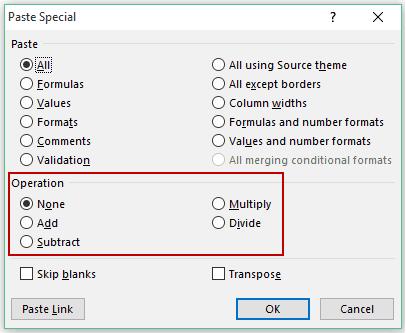
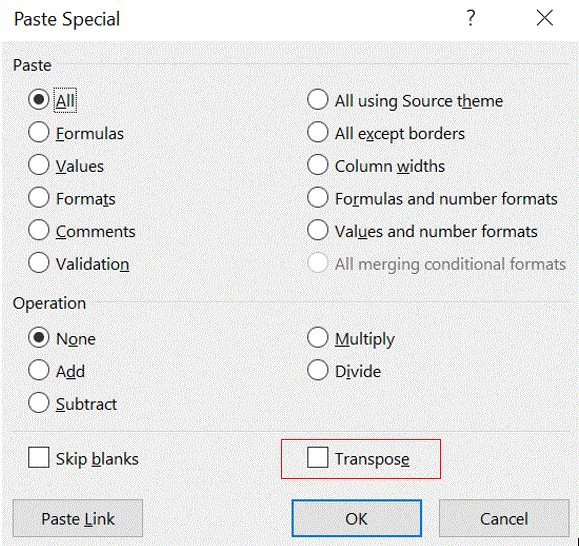
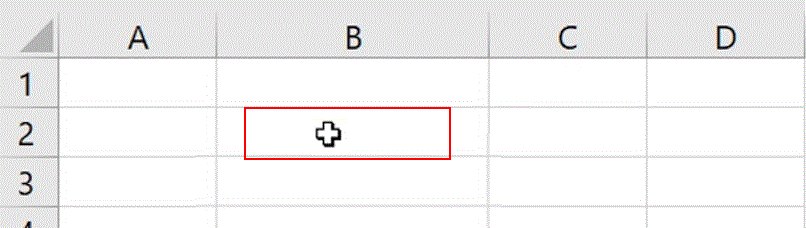
 cell pointer indicates that you can fill series.
cell pointer indicates that you can fill series.